People prefer to do business with people – we deliver You to your clients inbox!
Your email signature can be one of the most effective ways to let your potential clients see your video.
Table of Contents
What Are The Benefits To Adding A Video Email Signature To Your Email?
For many businesses email has become the main form of communication with customers.
In the information age the necessity of face to face meetings have been declining and the mobile office has created a situation where very often business members and clients seldom meet.
It can be argued that the work place has become somewhat dehumanized.
However, people still prefer to do business with other people.
By adding a video to your email signature you instantly add back the warmth and reminder that your clients are doing business with a real person. This is a great boost for keeping you and the services/products that you offer at “top of mind” amongst your clients.
Adding your video to your email signature is a great opportunity to get hits for your Profile and other videos.
So why not make the most of this?

Ask 1 Minute Media to create a banner for you similar to the banner above
Adding A Hyperlink To Your Email Banner
- Copy and paste the your video link
eg. http://www.youtube.com/watch?v=V3ONiyOP9JI
- Right click on the image you want to hyperlink
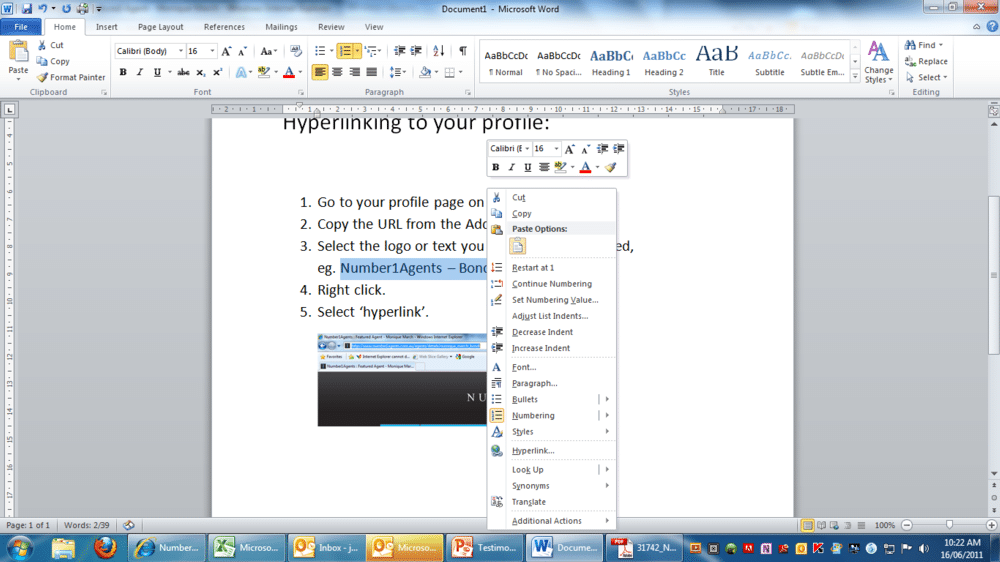
- Click on the word Hyperlink
- Paste the video link in the “Address:”space
- Click “ok”Adding an email banner in Outlook
Microsoft has a very quick & easy to follow tutorial on YouTube
that explains easily how to put your email signature/banner on every email:
http://www.youtube.com/watch?v=IhokXa3tzoQ
The only step that is not 100% clear is how to copy and paste your email banner:
In the YouTube video at 1min 27 secs she is simply typing in her details, but you want to copy and paste your new email banner.
- Simply select the image you want to add to your email signature.
- Right Click.
- Select ‘Copy’.
- Open a New Email in Outlook.
- Go to the ‘Signature’ Icon in your Tool Bar.
- Select ‘Signatures’.
- Select the signature to edit or create a new signature (eg, Julie F is used here).
- In the bottom box (edit signature), place your cursor where you would like the image or email signature to go.
- Right click and select ‘Paste’.
- Hit OK, and we’re done!









